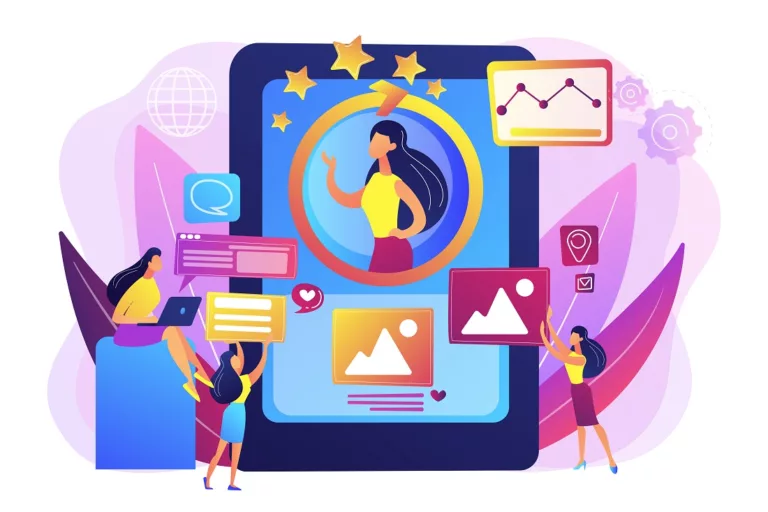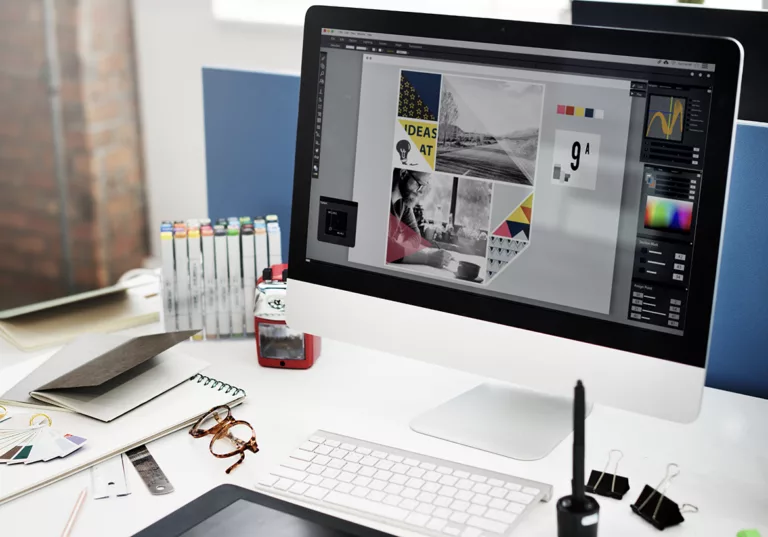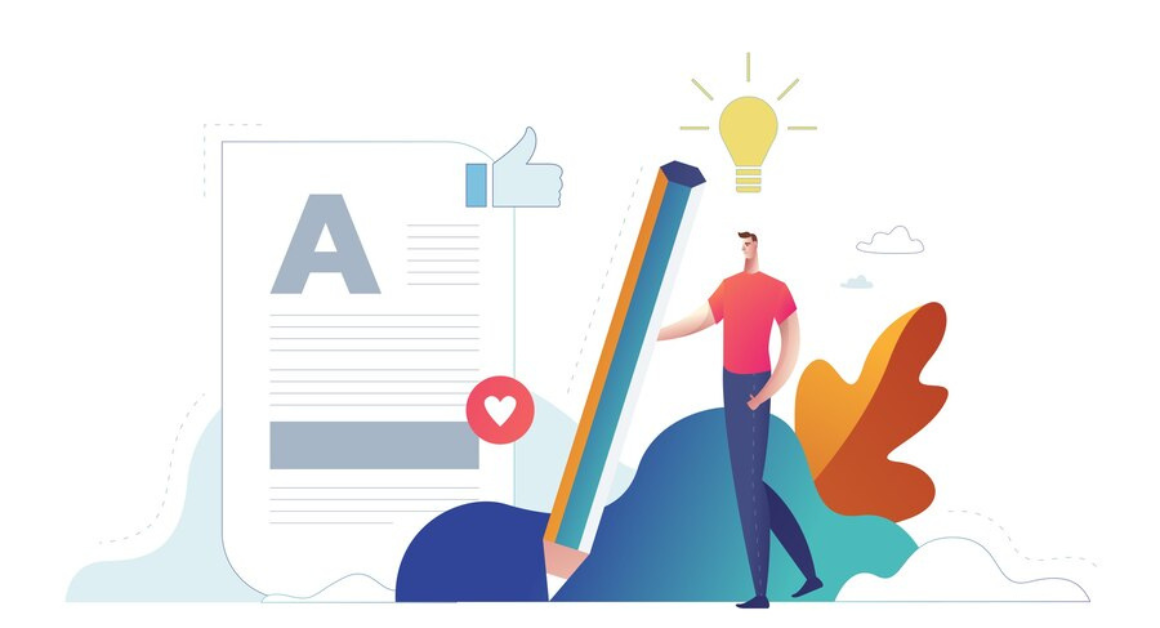
Individuals from all over the world use PDF that is Portable Document Format in their everyday jobs for seeing, sharing, and keeping important records. That is why there are many ways to use these tools to either transform, combine, compress, and break PDF files. But the question is how to edit the PDF file.
But at times we face common problems like making changes to the pdf file or adding text or images to it. In this case, what do you do? I guess we just remake the whole PDF again. But this is not the only solution to the problem. There are various tools like Adobe that you can use and make the changes within the PDF.
This has made our task very easy. Now when there are any changes to be made in the pdf file we can just go to Adobe and make the changes. No matter if you are looking for:
- Add text
- Add pictures or photos
- Insert figures, emojis, and characters
- Freehand sketch and annotate
You can get all the features and insert whatever you want according to the requirements. If you are not aware of how to use the PDF editor then this guide is the key for you.
Here you can get all the information related to how to edit the PDF file and save the the changes. So, let’s explore how to edit pdf documents.
How to Edit PDF Files Online
If you are working with the tools directly from the browser then there are certain steps that you can follow. Here’s a step-by-step manual for editing your files with the help online platform:
- The first thing you need to do is to open Acrobat.
- You need to click on the option “Edit PDF” tool which is present in the right pane.
- Now you take the help of Acrobat editing tools:
- Add fresh text, edit, or update the same by using fonts. You can do this by choosing from the Format index.
- Add, substitute, transfer, or resize pictures on the page utilizing choices from the Objects checklist.
- If you want to make other edits you can further go on with that. if you want to add the watermark and annotate you can even go for that.
- Save your edited PDF: Click the “Save” button. That’s it.
Understanding PDF Editing
When you are using tools for PDF editing. It incorporates different tools and elements to ease PDF editing, delivering both clarity and versatility. here are the things that you can get when you are using Adobe Editor.
- PDF Forms: It allows the design of innovative PDF forms, permitting users to put data straight into the document they want to edit.
- Dynamic Content: Using dynamic content in the PDFs can help you to edit the PDF in a short time especially when it’s urgent.
- Document Structure: Before you start editing your document you need to familiarize yourself with the complete editing system. This contains understanding images, text boxes, layers, and other components that include the document.
Step-by-Step Guide for How to Edit PDF
- Accessing the Record: Start by finding the PDF document in the tool. It can be either a template or a current document, but you need to ensure that you have permission to edit it.
- Opening in Design Way: Then you will enter the design mode and can use the features to edit the PDF. This mode gives complete authority over the document’s content, layout, and design features.
- Editing Text Content: Change text features by choosing the text box and creating all the changes that you need. With this, you need to ensure consistency in sizes, font styles, and colors to keep optical coherence.
- Adding Form Fields: Incorporate interactive form areas for data collection objectives. According to your field, you can include the checkboxes, text fields, buttons, or dropdown menus in the PDF.
- Conducting Dynamic Content: Use vibrant content elements to personalize the file for the recipient. You can even include the variables that dynamically settle with recipient-specific detail for the execution of the content.
- Editing Images and Graphics: if you want to update the images or graphics in the PDF you can even go for that. You just have to follow the proper steps while doing and insert the things you want.
- Review and Preview: Once you are done with all the editing, you just have to review all your changes before you save the document. Once you are done with it you can save the document.
How to Compress PDF
Various sites ask for a particular size of the file when you are submitting it. That is why you need to find the tool that can help you with comprising the file without any file. By following these steps you will be able to compress the document into the required size.
- For this, you need to open PDF in Acrobat.
- then you have to choose File and then click on Reduce File Size
- Once it is done then you can select the location of the file where you want it to be saved. It will show you the information when the file will be saved.
How to Merge File
There are chances when you need to merge 2 or more PDF files. Don’t worry that is also very simple. Follow these steps:
- First, you need to open the tool and then choose Acrobat, and click Combine Files.
- Then you have to choose Add Files or Move and drop in the window.
- Arrange the documents in your files if important, and pick your output settings for the same.
- Select Combine options to merge the files
- Then you can save your documents
Conclusion
These are the ways that can help you to make the edits to your PDf file. Adobe is one of the best tools that can help you make the changes online no matter how urgent the changes are. Using this tool is very easy. For this, you just need to understand the steps and follow the guidelines for how to edit pdf.